Encrypted Password Database Help Page

Opening an existing database
To open an existing database click the Open icon on the toolbar or select Open Database from the file menu:
This opens the file selection dialog:

Select the database file and click on the Open button.
The Open Database dialog will be displayed:

To open the database you must use one of the methods: Password, Symmetric Key, RSA Private Key, or smart card.
When a database is created using only a password or symmetric key only the user that knows the password or has the symmetric key will be able to open the database using the password or symmetric key method.
When a database is created using only a RSA key or a smart card password there will be no password or symmetric key file used to open the database.
Database files can have additional users authorized for access. To display the user access list click on the Users menu and select List users.
Once you have determined your access method use one of 4 decryption methods:
Password
To open the database type the password in the Password input and press enter to click on the OK button.Symmetric Encryption Key
Click on the Browse button in the Use Symmetric Encryption Key section. Select the file and click on the OK button to open the database.Private RSA Key
To open the database with your private RSA key input your username. Click on the Browse button in the Use Private RSA Key section and select your private key file. Type your private key passphrase and press enter or click on the OK button to open the database.Smart Card
Top open the database with your smart card input your username and ensure your smart card cert ID is correct. To verify the correct smart card cert ID you can run:> pkcs11-tool --list-objectsUse ID labeled PIV authentication. Once you have your username and cert ID set type your smart card pin number in the Use Smart Card section. Press the enter key or click on the OK button to open the database.
Working with open database files
After you open the existing encrypted database you will be presented with a grid containing the database entries.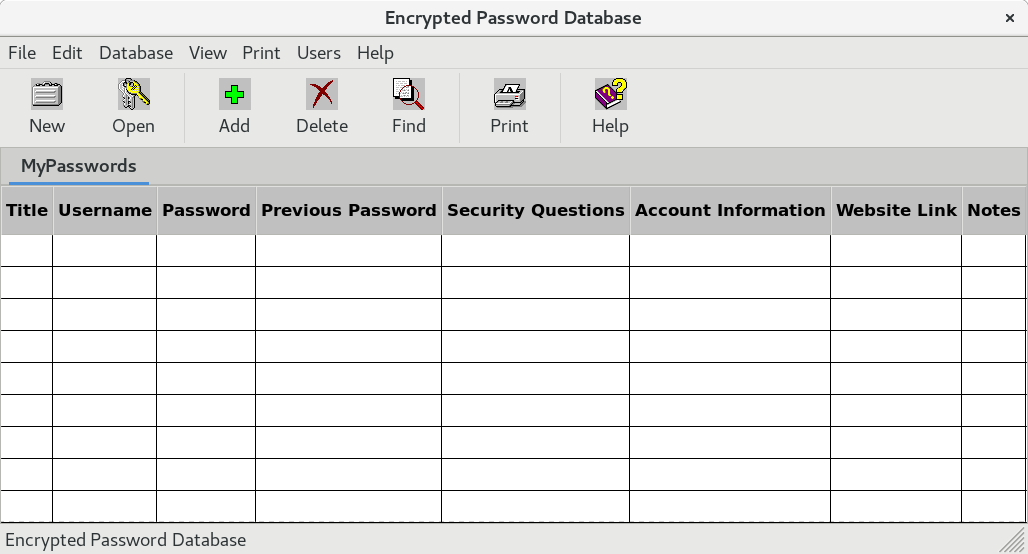
To edit existing entries you can type directly in the grid cells or by selecting the change option from the Database menu.
To delete an item from the database click on the cell and click on the Delete icon on the toolbar. You can also delete an item by selecting the Delete option from the Database menu.
To search for an item click on the Find icon on the toolbar.
If you want to display the database item by item click on the Database menu and select the Display option.
This is a persistent object oriented database. All additions, changes, or deletions are a direct write to the database. So there are no changes to save as there are no in-memory copies of the database. When you edit an item on the grid or from a panel the data is encrypted and written directly to the database.
Return to Help Pages Contents